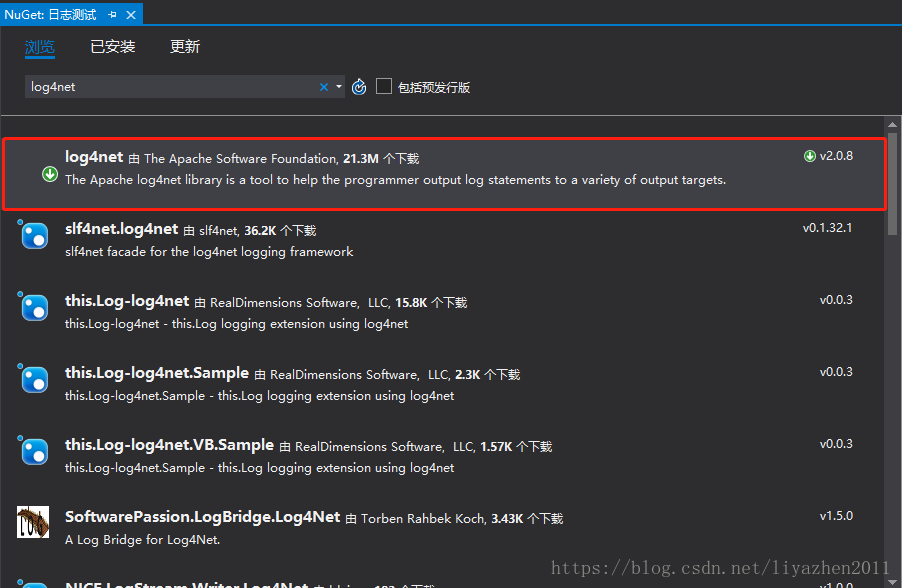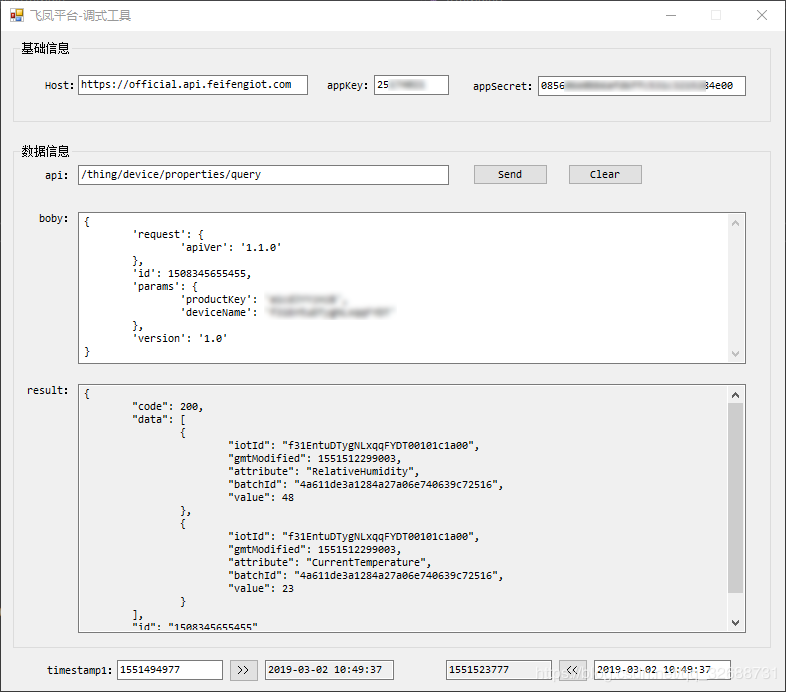概述 就像再windows上有计划任务一样,centos7 自然也有计划任务,而且设置更为灵活,好用。再centos7 上可以利用crontab 来执行计划任务, 依赖与 crond 的系统服务,这个服务是系统自带的,可以直接查看状态,启动,停止。
yum install crontabs
systemctl enable crond (设为开机启动)
systemctl start crond(启动crond服务)
systemctl status crond (查看状态)
vi /etc/crontab
user-name command to be executed `
1 2 3 4 5 6 7 8 9 10 11 12 13 14 15 16 SHELL=/bin/bash PATH=/sbin:/bin:/usr/sbin:/usr/bin MAILTO=root # For details see man 4 crontabs # Example of job definition: # .---------------- minute (0 - 59) # | .------------- hour (0 - 23) # | | .---------- day of month (1 - 31) # | | | .------- month (1 - 12) OR jan,feb,mar,apr ... # | | | | .---- day of week (0 - 6) (Sunday=0 or 7) OR sun,mon,tue,wed,thu,fri,sat # | | | | | # * * * * * user-name command to be executed 0 1 * * * root /root/crontab/dataCrawl.sh
即:
*/30 * * * root /usr/local/mycommand.sh (每天,每30分钟执行一次 mycommand命令)
* 3 * * * root /usr/local/mycommand.sh (每天凌晨三点,执行命令脚本,PS:这里由于第一个的分钟没有设置,那么就会每天凌晨3点的每分钟都执行一次命令)
0 3 * * * root /usr/local/mycommand.sh (这样就是每天凌晨三点整执行一次命令脚本)
*/10 11-13 * * * root /usr/local/mycommand.sh (每天11点到13点之间,每10分钟执行一次命令脚本,这一种用法也很常用)
10-30 * * * * root /usr/local/mycommand.sh (每小时的10-30分钟,每分钟执行一次命令脚本,共执行20次)
10,30 * * * * * root /usr/local/mycommand.sh (每小时的10,30分钟,分别执行一次命令脚本,共执行2次)
加载任务,使之生效: crontab /etc/crontab
查看任务: crontab -l
PS:特别注意,crond的任务计划, 有并不会调用用户设置的环境变量,它有自己的环境变量,当你用到一些命令时,比如mysqldump等需要环境变量的命令,手工执行脚本时是正常的,但用crond执行的时候就会不行,这时你要么写完整的绝对路径,要么将环境变量添加到 /etc/crontab 中。
好了,计划任务就是这么简单了,但是计划任务,执行的语句如果是多条,则需要用药shell脚本,自己先写一个shell脚本,然后在计划任务中,执行这个脚本即可。至于shell脚本的写法, 这里不赘述。
第一个shell脚本 打开文本编辑器(可以使用 vi/vim 命令来创建文件),新建一个文件 test.sh,扩展名为 sh(sh代表shell),扩展名并不影响脚本执行,见名知意就好,如果你用 php 写 shell 脚本,扩展名就用 php 好了。
输入一些代码,第一行一般是这样:
实例 1 2 #!/bin/bash echo "Hello World !"
#! 是一个约定的标记,它告诉系统这个脚本需要什么解释器来执行,即使用哪一种 Shell。
echo 命令用于向窗口输出文本。
运行 Shell 脚本有两种方法: 1、作为可执行程序
将上面的代码保存为 test.sh,并 cd 到相应目录:
1 2 chmod +x ./test.sh #使脚本具有执行权限 ./test.sh #执行脚本
注意,一定要写成 ./test.sh,而不是 test.sh ,运行其它二进制的程序也一样,直接写 test.sh,linux 系统会去 PATH 里寻找有没有叫 test.sh 的,而只有 /bin, /sbin, /usr/bin,/usr/sbin 等在 PATH 里,你的当前目录通常不在 PATH 里,所以写成 test.sh 是会找不到命令的,要用 ./test.sh 告诉系统说,就在当前目录找。
栗子:
1 2 3 4 #!/bin/bash cd /root/crontabs/FeiFengDataToMySql/ echo pwd dotnet FeiFengDataToMySql.dll