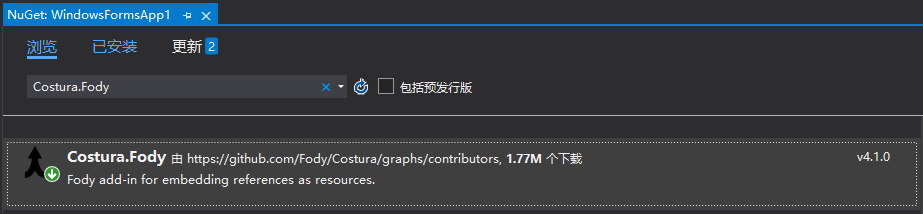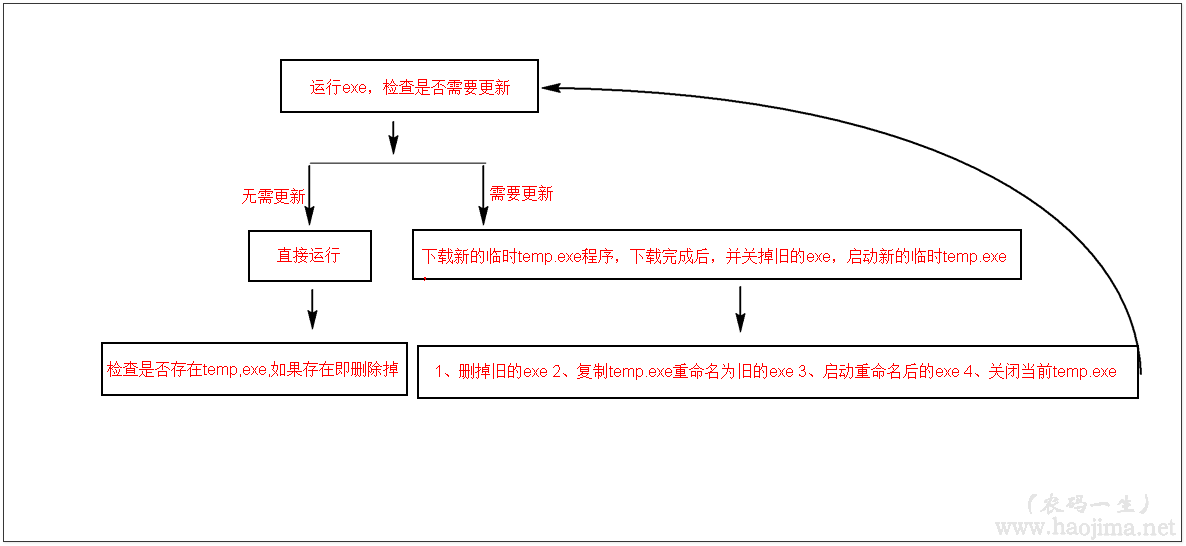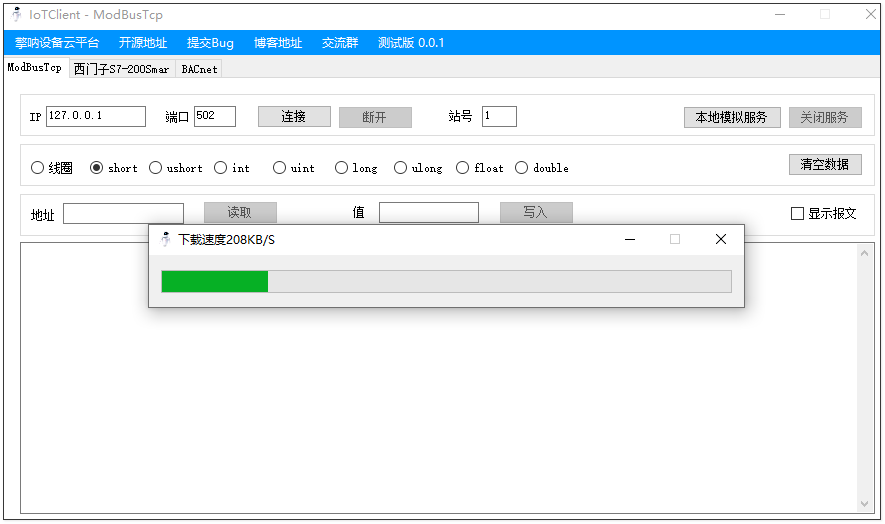1
2
3
4
5
6
7
8
9
10
11
12
13
14
15
16
17
18
19
20
21
22
23
24
25
26
27
28
29
30
31
32
33
34
35
36
37
38
39
40
41
42
43
44
45
46
47
48
49
50
51
52
53
54
55
56
57
58
59
60
61
62
63
64
65
66
67
68
| docker pull ibex/debian-mysql-server-5.7
docker run --name skymysql -e MYSQL_ROOT_PASSWORD=root -d --restart unless-stopped -p 3306:3306 ibex/deb
# 进入docker
root@050b1555fc9c:/# mysql -uroot -proot
mysql: [Warning] Using a password on the command line interface can be insecure.
Welcome to the MySQL monitor. Commands end with ; or \g.
Your MySQL connection id is 3
Server version: 5.7.26-1 (Debian)
Copyright (c) 2000, 2019, Oracle and/or its affiliates. All rights reserved.
Oracle is a registered trademark of Oracle Corporation and/or its
affiliates. Other names may be trademarks of their respective
owners.
Type 'help;' or '\h' for help. Type '\c' to clear the current input statement.
mysql> CREATE USER 'sky'@'%' IDENTIFIED BY 'root';
Query OK, 0 rows affected (0.01 sec)
mysql> create database swg default charset utf8 collate utf8_general_ci;
Query OK, 1 row affected (0.00 sec)
mysql> grant all privileges on swg.* to 'sky'@'%' identified by 'root';
Query OK, 0 rows affected, 1 warning (0.00 sec)
mysql> flush privileges;
Query OK, 0 rows affected (0.01 sec)
mysql> use swg;
Database changed
CREATE TABLE `rain` (
`id` int(10) unsigned NOT NULL AUTO_INCREMENT,
`host` varchar(25) DEFAULT NULL,
`rain` tinyint(1) unsigned DEFAULT NULL,
`create_time` timestamp NULL DEFAULT CURRENT_TIMESTAMP ON UPDATE CURRENT_TIMESTAMP,
PRIMARY KEY (`id`)
) ENGINE=InnoDB DEFAULT CHARSET=utf8;
CREATE TABLE `temper` (
`id` int(10) unsigned NOT NULL AUTO_INCREMENT,
`temp` double DEFAULT NULL COMMENT '',
`rh` double DEFAULT NULL COMMENT '',
`host` varchar(25) DEFAULT NULL,
`create_time` timestamp NULL DEFAULT CURRENT_TIMESTAMP ON UPDATE CURRENT_TIMESTAMP,
PRIMARY KEY (`id`)
) ENGINE=InnoDB DEFAULT CHARSET=utf8;
Query OK, 0 rows affected (0.05 sec)
CREATE TABLE `wave` (
`id` int(10) unsigned NOT NULL AUTO_INCREMENT,
`host` varchar(25) DEFAULT NULL,
`distance` double DEFAULT NULL,
`create_time` timestamp NULL DEFAULT CURRENT_TIMESTAMP ON UPDATE CURRENT_TIMESTAMP,
PRIMARY KEY (`id`)
) ENGINE=InnoDB DEFAULT CHARSET=utf8 COMMENT='';
Query OK, 0 rows affected (0.05 sec)
mysql> exit
# 设置docker 容器时间区域
root@050b1555fc9c:/# cp /usr/share/zoneinfo/Asia/Shanghai /etc/localtime
root@050b1555fc9c:/# date
Mon Feb 24 20:07:14 CST 2020
# 重启 容器
|